Submarine Editor: Difference between revisions
m (Correction) |
m (Added interface images (formatted somewhat sloppily)) |
||
| Line 3: | Line 3: | ||
== Interface == | == Interface == | ||
[[File:Editor Interface.png|right|thumb|200px]] | |||
The top part of the editor interface is where submarines are loaded and saved. The name of the submarine and its description can be placed here. | The top part of the editor interface is where submarines are loaded and saved. The name of the submarine and its description can be placed here. | ||
All of the other editor tools and options can be found on the left panel. At the top of the left panel are counters showing the number of distinct items and structures that may be found in the current submarine. The first group of buttons is used to add objects to the submarine. Clicking on a button will bring up a menu to select the appropriate objects. After selecting the object, clicking in the editor window will place the object. Right clicking will cancel object placement. The second group of buttons allows the user to enter or exit character mode and wiring mode. The final button will generate waypoints for AI navigation around the submarine based upon the layout of hulls, gaps, and objects. Below this button are toggles to change what is visible within the editor. A small window which shows the history of previously placed objects is at the bottom of the left panel. Clicking the name of an object will select it for placement. | All of the other editor tools and options can be found on the left panel. At the top of the left panel are counters showing the number of distinct items and structures that may be found in the current submarine. The first group of buttons is used to add objects to the submarine. Clicking on a button will bring up a menu to select the appropriate objects. After selecting the object, clicking in the editor window will place the object. Right clicking will cancel object placement. The second group of buttons allows the user to enter or exit character mode and wiring mode. The final button will generate waypoints for AI navigation around the submarine based upon the layout of hulls, gaps, and objects. Below this button are toggles to change what is visible within the editor. A small window which shows the history of previously placed objects is at the bottom of the left panel. Clicking the name of an object will select it for placement. | ||
== Editor Tools == | == Editor Tools == | ||
[[File:Object Properties.png|right|280px]] | |||
=== Object Properties === | === Object Properties === | ||
After an object has been placed, the user can select it and edit its properties. See [[:Category:Items|items]], and [[:Category:Installations|installations]] for more specific information. | After an object has been placed, the user can select it and edit its properties. See [[:Category:Items|items]], and [[:Category:Installations|installations]] for more specific information. | ||
[[File:Char Mode.png|thumb|Character Mode|200px]] | |||
=== Character Mode === | === Character Mode === | ||
In character mode, the user can interact with placed objects as if they were a player in the game world. Character mode is useful mainly for picking up items and placing them into containers. Items which are picked up in character mode and kept in the inventory when leaving character mode will disappear and be deleted. The user cannot add new objects while in character mode. | In character mode, the user can interact with placed objects as if they were a player in the game world. Character mode is useful mainly for picking up items and placing them into containers. Items which are picked up in character mode and kept in the inventory when leaving character mode will disappear and be deleted. The user cannot add new objects while in character mode. | ||
<br><br><br><br><br><br> | |||
[[File:Wire Mode.png|thumb|Wiring Mode|200px]] | |||
=== Wiring Mode === | === Wiring Mode === | ||
{{see also|Wiring}} | {{see also|Wiring}} | ||
Wiring mode is similar to character mode, except that a screwdriver is placed in the hands of the player. Wires of various color are available on a panel on the right side of the window; clicking a wire will add it to the hand of the player, or otherwise place the wire item in the inventory. After connecting a wire to an electronic component, the user can click anywhere on the submarine to add a wire connection point. These points can be adjusted later by clicking and dragging them around. Right clicking a wire point will delete it. The user cannot add new objects while in wiring mode. Wires which are picked up in wiring mode and kept in the inventory when leaving wiring mode will disappear and be deleted. | Wiring mode is similar to character mode, except that a screwdriver is placed in the hands of the player. Wires of various color are available on a panel on the right side of the window; clicking a wire will add it to the hand of the player, or otherwise place the wire item in the inventory. After connecting a wire to an electronic component, the user can click anywhere on the submarine to add a wire connection point. These points can be adjusted later by clicking and dragging them around. Right clicking a wire point will delete it. The user cannot add new objects while in wiring mode. Wires which are picked up in wiring mode and kept in the inventory when leaving wiring mode will disappear and be deleted. | ||
<br><br><br><br><br><br> | |||
[[File:Link Oxygen.png|thumb|Link Example|150px]] | |||
=== Linking === | === Linking === | ||
Links are used to associate two objects together within the editor. To link one object to another, select either object and then select the other while holding space. To unlink an object, select either object and while holding space right click on the other linked object. | Links are used to associate two objects together within the editor. To link one object to another, select either object and then select the other while holding space. To unlink an object, select either object and while holding space right click on the other linked object. | ||
<br> | |||
<br> | |||
== Submarine Design Considerations == | == Submarine Design Considerations == | ||
=== Flood Management === | === Flood Management === | ||
Revision as of 12:57, 5 May 2018
Template:Stub The Submarine Editor allows users to create custom submarines that can be used in game. The submarine editor is included within the main game, and is accessible from the main menu.
Interface
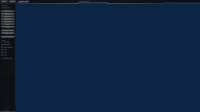
The top part of the editor interface is where submarines are loaded and saved. The name of the submarine and its description can be placed here.
All of the other editor tools and options can be found on the left panel. At the top of the left panel are counters showing the number of distinct items and structures that may be found in the current submarine. The first group of buttons is used to add objects to the submarine. Clicking on a button will bring up a menu to select the appropriate objects. After selecting the object, clicking in the editor window will place the object. Right clicking will cancel object placement. The second group of buttons allows the user to enter or exit character mode and wiring mode. The final button will generate waypoints for AI navigation around the submarine based upon the layout of hulls, gaps, and objects. Below this button are toggles to change what is visible within the editor. A small window which shows the history of previously placed objects is at the bottom of the left panel. Clicking the name of an object will select it for placement.
Editor Tools
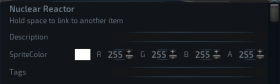
Object Properties
After an object has been placed, the user can select it and edit its properties. See items, and installations for more specific information.
Character Mode
In character mode, the user can interact with placed objects as if they were a player in the game world. Character mode is useful mainly for picking up items and placing them into containers. Items which are picked up in character mode and kept in the inventory when leaving character mode will disappear and be deleted. The user cannot add new objects while in character mode.
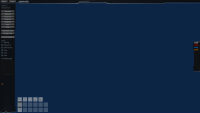
Wiring Mode
- See also: Wiring
Wiring mode is similar to character mode, except that a screwdriver is placed in the hands of the player. Wires of various color are available on a panel on the right side of the window; clicking a wire will add it to the hand of the player, or otherwise place the wire item in the inventory. After connecting a wire to an electronic component, the user can click anywhere on the submarine to add a wire connection point. These points can be adjusted later by clicking and dragging them around. Right clicking a wire point will delete it. The user cannot add new objects while in wiring mode. Wires which are picked up in wiring mode and kept in the inventory when leaving wiring mode will disappear and be deleted.

Linking
Links are used to associate two objects together within the editor. To link one object to another, select either object and then select the other while holding space. To unlink an object, select either object and while holding space right click on the other linked object.
Submarine Design Considerations
Flood Management
- See also: Maintenance#Flooding
Hull breaches are an almost inevitable occurrence in gameplay. Submarines can be designed to help manage flooding and mitigate its damaging effects. By designing a submarine to have several compartments, flooding can be localized, limiting damage to the power grid and disturbances to submarine buoyancy. Doors can be specifically wired to close automatically, or to have their state linked to a signal from a water detector. Indicators warning of high water levels on the opposite side of a door can prevent accidental flooding as well.
Bilge Systems
There are a variety of ways to set up a bilge system, but they always require a pump connected to a power source. Except for large submarines, only one pump is usually required. Effective bilge systems usually have the following characteristics:
- The bilge pump will be located near the bottom of the submarine, where water naturally tends to accumulate.
- The power source for the bilge pump will be elevated above the pump. This keeps the pump working even as water accumulates.
- The bilge room is separated from neighboring rooms by doors, or can only be entered from above.
More advanced bilge systems may feature automated bilging, remote activation, connection to the ballast system and/or flood doors.
- See also: Connection Panels#Steering
Navigation is usually done via a Navigation Terminal. The navigation terminal must be wired to send signals to the engine and ballast pumps to be effective.
Engines
Engines are used to adjust the horizontal acceleration of the submarine. Engine power requirements and effectiveness can be specifically modified by changing the engine properties.
Ballast Systems
Ballast systems are used to adjust the rate of descent/ascent of the submarine. Ballast systems generally involve two or more pumps, connected to a power source. The size of the ballast room directly affects the responsiveness of the. If the ballast room is too small or if there is not enough pumping power, the submarine will respond slowly to vertical navigation instructions.
Oxygen Generation
- See also: Oxygen Generator
To prevent air drowning within the submarine, an oxygen generator must be powered and connected to an immediately accessible vent. Vents must be connected directly to the oxygen generator by links. Vents linked to other vents will not transfer air or water as of v0.4.1.6 therefore they must be connected to a oxygen generator to work properly.
Railguns
- See also: Railgun
There are four components to a properly functioning railgun system: the railgun, the railgun controller, at least one railgun loader, and at least one supercapacitor. The railgun should be on the outside of the submarine, with its range of rotation appropriately set to limit the potential for accidental hull damage (this can be done through changing the object properties). The railgun controller is attached to the ceiling and is wired to the railgun. The railgun is powered exclusively by supercapacitors (railguns have very high power requirements, which only supercapacitors can deliver). Generally, only one supercapacitor is needed per railgun. Supercapacitors usually receive their energy directly from the power grid, and must be charged like batteries. Railgun loaders must be linked to the corresponding railgun in the same way that vents are linked to the oxygen generator in order for the railgun to use ammunition and work.
Hulls and Gaps
Hulls must be defined for every discrete space which can hold air or water in the submarine. If a space is not contained by the hull, the game will assume it is the outside ocean. The hull object is found under the "Structure" menu. The hull should be dragged to at least include the interior of a room and half of the space of the surrounding walls, floor, ceiling, and entryways (including doors and hatches).
Gaps connect hulls together and allow the game to determine how water and air should flow between rooms. Gaps should only be manually placed for cases where two hulls are adjacent to each other and will not be connected by a door or a hatch. Door and hatch gaps are automatically generated when a submarine is loaded into the editor, or at the start of gameplay.
Power Grid
- See also: Nuclear Reactor
Submarines are powered by at least one nuclear reactor, which must be connected indirectly to all of the powered objects within a submarine via junction boxes. If too much power flows through a junction box (or if the power delivered to a junction box far exceeds its load) for a sustained period of time, the box can blow a fuse or even explode and cause a fire. The power delivered by the reactor to all of the junction boxes it is immediately connected to is the amount required by the most energy demanding junction box. In general, power requirements for different paths in the grid should be about even, and the impact of power fluctuations when a machine becomes active or shuts down should be minimized.
Backup Power
- See also: Battery
Batteries are a source of backup power. Backup power can be used to keep critical systems (such as the oxygen generator) going for a short time when the reactor shuts down or fails. Batteries also can be used to prevent power outages by absorbing excess energy from a junction box.