Enabling Mods on a Dedicated Server
As of the Alpha 0.9.9.0 release, the way mods get activated was changed. This guide assumes that you have a working Barotrauma dedicated server, with access either via RDP/FTP and some kind of text file editor.
Procedure
To enable mods on a dedicated server, you will need to subscribe to the mods you wish to use on your own client (your PC) then copy the files to your server and enable them in the config_player.xml. This method is simple and does not rely on SteamCMD mod subscription.
Enabling Mods on Client
Go the the Steam Workshop and subscribe to the mods you wish to use. Make sure that Steam has finished downloading the mods and then launch/relaunch Barotrauma.
From the main menu go to settings, then under content packages, enable each of the mods you wish to use on your server. Some mods may require a game restart so do this before moving on to the next step.
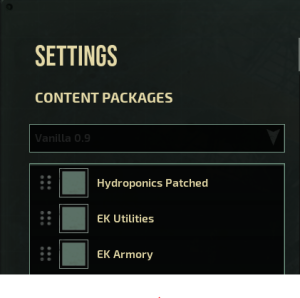
The Mods folder (where the mods are stored) is located in the root game directory (Barotrauma\Mods), this will reside in the steamapps -> common. If you're unsure where you installed Barotrauma, right click on the game in your Steam library and click properties -> local files -> browse local game files. This will open the game's root directory.
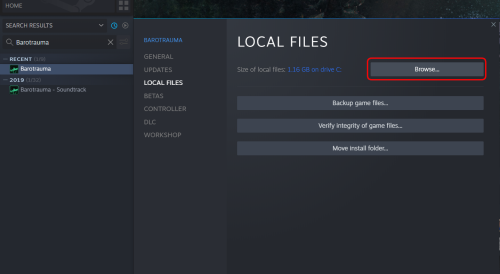
You will need to copy the mods you wish to have activated to your dedicated server Barotrauma\Mods directory, via RDP/FTP/SMB etc. depending on your server setup.
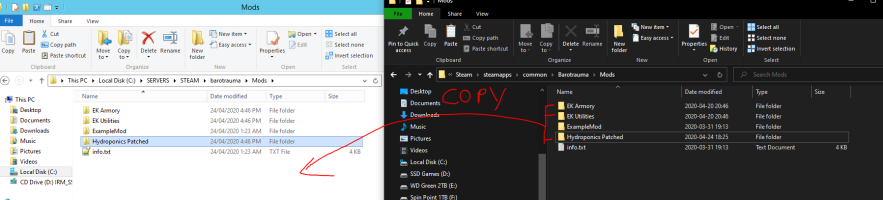
Enabling the Mods on the Server
Now that the mod files have been copied to the server, navigate back to Barotrauma's root game directory on your PC. Open the file config_player.xml with your favorite text editor (Notepad/NP++/Sublime).
Scroll until you find the line:
<contentpackage path="Data/ContentPackages/Vanilla 0.9.xml" />
You should see a <contentpackage/> entry for the vanilla game and one for each mod that is currently enabled. On the server, in the games root directory, open the config_player.xml and copy the relevant entries across.
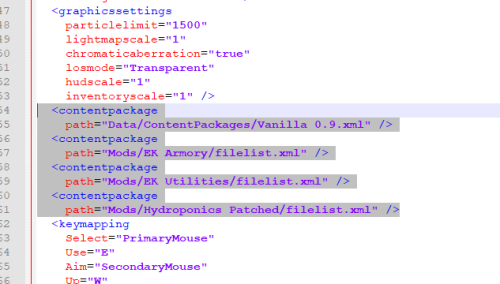
Run the server with the executable (windows) or shell script (nix).