Enabling Mods on a Dedicated Server: Difference between revisions
(Further update guide) |
No edit summary |
||
| (12 intermediate revisions by 6 users not shown) | |||
| Line 1: | Line 1: | ||
{{version|0.18.12.0|cleanup=picture of text - would be better as formatted text|stub=written as if dedi server has a client executable. needs to be redone without using client.|nosearch=y}} | |||
==Procedure== | ==Procedure== | ||
To enable mods on a dedicated server, you will need to subscribe to the mods you wish to use on your own client (your PC) then copy the files to your server and enable them in the '''config_player.xml'''. | To enable mods on a dedicated server, you will need to subscribe to the mods you wish to use on your own client (your PC) then copy the files to your server and enable them in the '''config_player.xml'''. | ||
This method is simple and does not rely on SteamCMD mod subscription. | This method is simple and does not rely on SteamCMD mod subscription. | ||
You can also acquire mods on the server side using SteamCMD, however the names of the folders SteamCMD downloads are incorrect and require manual renaming. | You can also acquire mods on the server side using SteamCMD, however the names of the folders SteamCMD downloads are incorrect and require manual renaming. | ||
===Downloading mods=== | ===Downloading mods=== | ||
Go the the Steam Workshop and subscribe to the mods you wish to use. | Go the the Steam Workshop and subscribe to the mods you wish to use. | ||
Launch Barotrauma. | Launch Barotrauma. | ||
It will download the mods and save them on your PC. | It will download the mods and save them on your PC. | ||
=== Navigate and Copy the Mod Folders === | === Navigate and Copy the Mod Folders === | ||
The Mods folder (where the mods are stored) is located in the | The Workshop Mods folder (where the mods installed from the Steam Workshop are stored) is located in the AppData folder, the same place in which the game stores the save files. The location of this folder depends on your OS: | ||
Windows: <code>%LocalAppData%/Daedalic Entertainment GmbH/Barotrauma/WorkshopMods/Installed</code> | |||
Linux: <code>/home/[username]/.local/share/Daedalic Entertainment GmbH/Barotrauma/WorkshopMods/Installed</code> | |||
[ | OSX: <code>/Users/[USERNAME]/Library/Application Support/Daedalic Entertainment GmbH/Barotrauma/WorkshopMods/Installed</code> | ||
You will need to copy the mods you wish to have activated to the corresponding folder on your dedicated server, via RDP/FTP/SMB/SSH etc. depending on your server setup. | |||
=== Enabling the Mods on the Server === | |||
After the mod files have been copied to the server, you still need to enable them. | |||
This can by done by editing the configuration file (<code>config_player.xml</code>) in the game's installation folder with a text editor (such as Notepad, Notepad++, Visual Studio Code, Sublime Text, Vim). | |||
The easiest way to do this is by configuration opening the file from your Barotrauma installation folder, finding the content packages section of the file, and copying it to the configuration file in the server's installation folder. | |||
[[File:Contentpackageconfigexample.png|alt=|frame|Example of the tist of enabled content packages in a config file.]] | |||
Run the server again. The mods should now be enabled. | Run the server again. The mods should now be enabled. | ||
[[Category:Guides]] | [[Category:Guides]] | ||
{{Guides nav}} | |||
Latest revision as of 12:40, 30 December 2023

|
Data is potentially outdated |
| Last updated for version 0.18.12.0 The current game version is 1.3.0.4 |
Procedure
To enable mods on a dedicated server, you will need to subscribe to the mods you wish to use on your own client (your PC) then copy the files to your server and enable them in the config_player.xml. This method is simple and does not rely on SteamCMD mod subscription. You can also acquire mods on the server side using SteamCMD, however the names of the folders SteamCMD downloads are incorrect and require manual renaming.
Downloading mods
Go the the Steam Workshop and subscribe to the mods you wish to use. Launch Barotrauma. It will download the mods and save them on your PC.
The Workshop Mods folder (where the mods installed from the Steam Workshop are stored) is located in the AppData folder, the same place in which the game stores the save files. The location of this folder depends on your OS:
Windows: %LocalAppData%/Daedalic Entertainment GmbH/Barotrauma/WorkshopMods/Installed
Linux: /home/[username]/.local/share/Daedalic Entertainment GmbH/Barotrauma/WorkshopMods/Installed
OSX: /Users/[USERNAME]/Library/Application Support/Daedalic Entertainment GmbH/Barotrauma/WorkshopMods/Installed
You will need to copy the mods you wish to have activated to the corresponding folder on your dedicated server, via RDP/FTP/SMB/SSH etc. depending on your server setup.
Enabling the Mods on the Server
After the mod files have been copied to the server, you still need to enable them.
This can by done by editing the configuration file (config_player.xml) in the game's installation folder with a text editor (such as Notepad, Notepad++, Visual Studio Code, Sublime Text, Vim).
The easiest way to do this is by configuration opening the file from your Barotrauma installation folder, finding the content packages section of the file, and copying it to the configuration file in the server's installation folder.
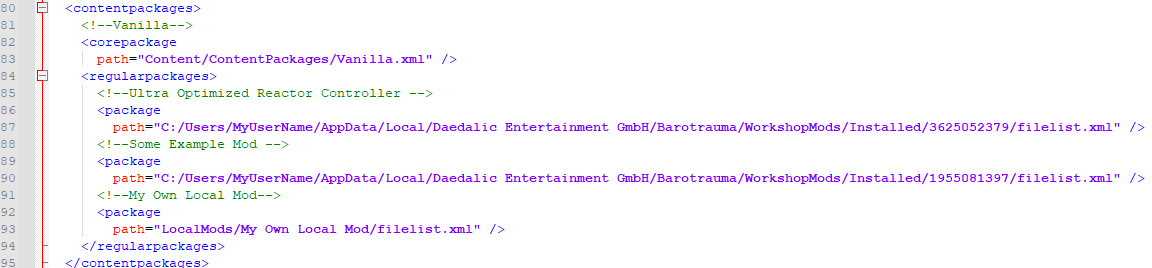
Run the server again. The mods should now be enabled.
| Guides | |||||
|---|---|---|---|---|---|
| Gameplay | |||||
| Hosting | |||||
| In-Game | Dedicated Servers | ||||
| Tools & Modding | |||||
| Editors | XML | Other | |||
|
XML and how Barotrauma uses it |
|||||